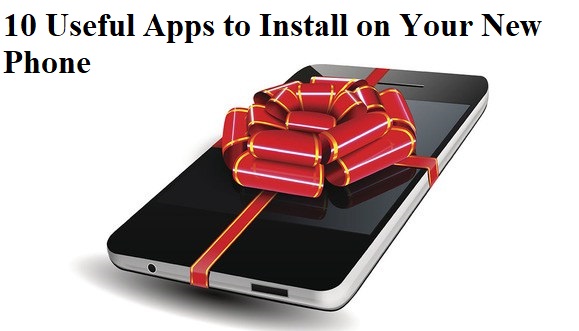This is the most important trick for those who left their computer open for a while and other people get access to the computer and with the help of USB they steal data without prior knowledge. If you want to secure your computer without your presence with which no one can steal your data, then follow the five ways, so that you can block or disable all USB ports in your system but, later on, you can again enable it for your use.
The five ways to block or disable USB ports of your computer:
- Altering or changing registry values to disable USB Ports.
- Disabling USB ports from Device Manager.
- By Uninstalling your USB Mass Storage Drivers.
- Using Third party software
So let’s have a point to point analyzing about the five ways with which you can disable your USB ports on Windows 7/8 PC.
#1 Disable or Enable USB Drivers and Mass Storage Drivers Using Registry
I would prefer this method for everyone because it helps users to do the process of enabling and disabling the USB ports in fast, effective way irrespective of other methods, if the administrator is quite smart, the register setting will save more time.
Step 1. Go To Desktop From Desktop Press “Win Button + R” You will Prompt as Run in That Type “Regedit”
Step 2. Now You Will Be Prompted to a window, So in That Follow What is written
HIKEY_LOCAL_MACHINE -> SYSTEM -> CURRENT CONTROL SET -> SERVICES ->USBSTOR
Step 3. Now you have just to find out START in the working area. In that, to Disable, Just Change the Value data with “4” or for Next time if you want to Enable your USB port again the Change it to “3” but remember after every task or changing the value Close your Registry Editor.
#2 Disabling USB ports from Device Manager
The above method is the perfect way to disable USB ports on computers. However, if the above one failed, you can use another method of disabling the USB ports through the Device Manager.
Step 1. You need to Right Click on MY COMPUTER icon -> then select MANAGE ->
Step 2. Then you will see a pop up with windows similar to the above image now at left select the Device Manager.
Step 3. Now you need to find Universal Serial Bus Controllers
Step 4. Under Universal Serial Bus Controllers select all the device and with right click Disable all and see if it is working or not.
If the port was not working, then restart your computer. Don’t forget to enable that device later even after rebooting your computer.
#3 By Uninstalling your USB Mass Storage Drivers
In schools, if administrators are worried about and concerned about more in security data breach purpose then the best way to disable the USB ports is by uninstalling of each and every USB drivers installed on your system. The uninstalling of MASS Storage Drivers is the extreme step taken only by the users who think that they for the next time will not be required to transfer data via USB ports eventually.
However, Windows will search for USB port drivers and automatically it will install the drivers and you USB will again start working as usual.
#4 Using the Third-Party Software
For disabling the USB ports on your computer after analyzing all the above steps and methods, if you are not satisfied then probably you need to install any third-party software on your computer so that it will block your computer’s USB ports manually with a program software download it from here.
The software can easily downloadable from the link here the USB Driver Disable / Enable, What you can do with the software? you can disable and enable your computer’s USB ports.