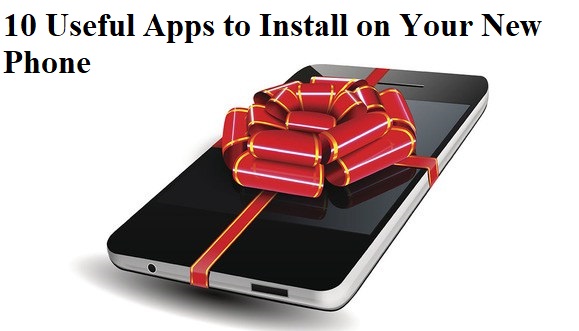Why do Laptop get slow or create problems over time? After all, it is a machine and should be like iron. But remember, even iron rusts when kept in humid atmosphere. It is all about keeping your machines – anything from computers to phones to cars – well maintained and cared for from time to time – just as you would care for your own baby. And for most of us here, our gadgets are more like our babies, aren’t they?
All machines, including computers & laptops, have a time-period or lifespan as they call it. If you use it roughly, it will fall sick, work improperly and eventually die. If you handle it with care, show some love, it will keep on performing as new for a longer tenure and not only that, you will also end up extending the battery life of the laptop.
Any electronic machine is composed of many parts and each part plays a role in the overall aging of the machine. For example, you have the motherboard, circuit joints, RAM, CPU, Hard Disks, and peripherals to name a few. I will provide a few tips on maintaining your laptop
Any electronic machine is composed of many parts and each part plays a role in the overall aging of the machine. For example, you have the motherboard, circuit joints, RAM, CPU, Hard Disks, and peripherals to name a few. I will provide a few tips on maintaining your laptop
Remove everything that you are not using
Most laptops these days have more bloatware than actual software. Bloatware are applications that come pre-installed and often are of no use. Lenovo laptops are one such example that come ridden with unnecessary software, most of them named something like One Touch this, One Touch that. No, don’t touch it even once! Just remove it.
The functions offered by these software come by default with any Windows version. Some examples are — recovery manager, firewall which these days very well works as an anti-virus, password manager etc.
Don’t overestimate your laptop’s capabilities, because it isn’t that good
If your laptops has somewhat respectable configuration, which packs in a dedicated graphics card, an in-built video card, it is but expected of you to install games in it. But in their zeal, users at times end up installing games that can only run on lowest settings. Why is that? Because your system cannot fulfill the game’s outrageous hardware demands!
Just to keep it simple to understand: if you have bought your laptop in 2011 with top configuration, don’t try to play games that came out in 2015 or even 2013.
Many websites will show you that your laptop meets minimum requirements to play a certain game, but you should be wary if you want to use it for a long time. When a game, which meets minimum requirements, is played it pushes the whole system to its extreme. Which means your RAM, physical memory, graphics card, all the system resources get behind to run it. And trust us, that is never a good thing.
Else it won’t be long before you are looking at BSOD more than your desktop wallpaper.
Clean your browser from time to time, go incognito
Browsers are actually like those closets which make your room look cleaner, but once you open those doors all hell breaks loose. This Narnia of a software keeps more things hidden than it shows. Meaning? The number of resources it uses to maintain all those bookmarks, history, add-ons and settings is beyond comprehension. In short, it is a lot!
If you use your browser for leisure internet surfing, then do use the Incognito Mode, you know, Ctrl+Shift+N. It will spare your system the load of browsing history.
It is not feasible to not to create bookmarks, do but try to keep it limited. If you can’t then we advise you to create a separate word or notepad file to save all those infinitesimal web addresses.
About add-ons, again the same thing that we said about pre-installed apps. Remove all the add-ons that you don’t use.
These are simple things but they will make your laptop feel faster.
Clean the fan, the one that’s blowing hot air. In fact, clean everything!
Another advise that goes hand in hand with it is: don’t try to pry it open if you don’t know how to close it. Best course of action, take it to a service centre. Going to a service centre and just getting your laptop cleaned inside out will cost you much lesser than a new laptop. So, let it breathe!
Once it is clean, try not to keep it on your bed or something that blocks the fan, just for future reference.
Stop auto-downloading system updates, don’t give machines all the power
Auto-downloading updates may seem an important thing, but most of the time it is not. Updates are very much important, but if you care for your system then download them yourself instead of handing it over to the machine.
We advise so because auto-download and installs are processes that run in the background and you never actually get to know until you shut down your system. So while this process runs your system becomes slow significantly, unsure of what to do most users end up exhausting system by running other apps.
Best thing to do is go to Windows update manager and change the settings to – Check for updates and let me know.
Following these very simple steps will not only make your laptop faster but will also increase its life by 2-3 years if not more.